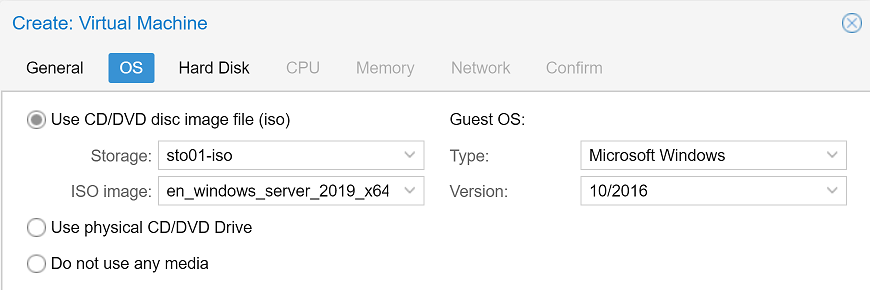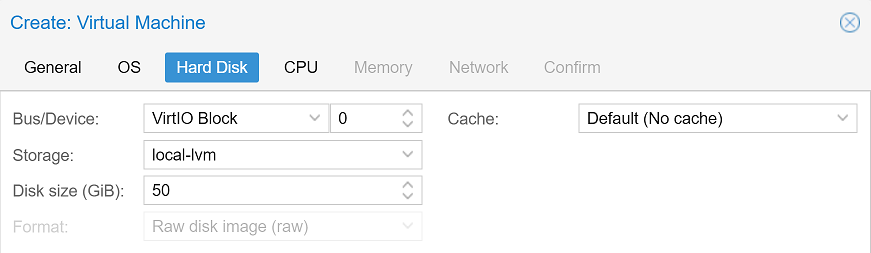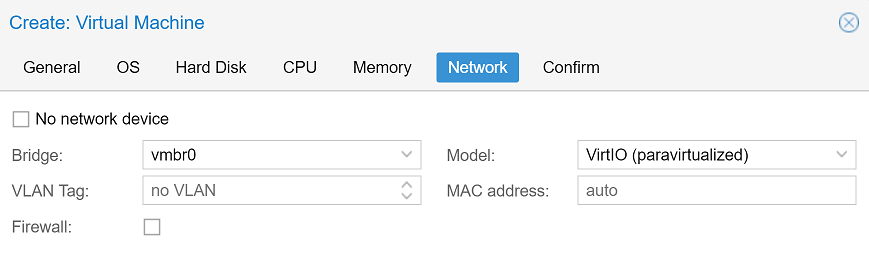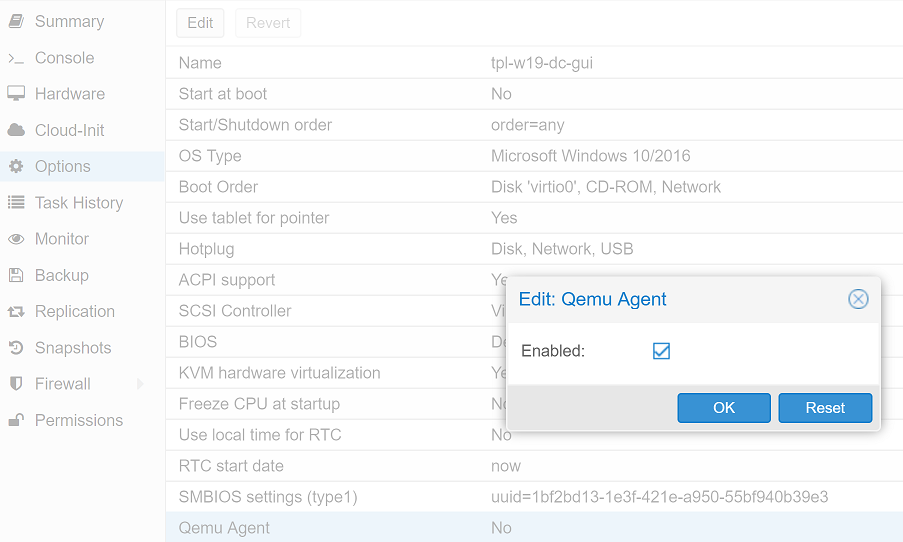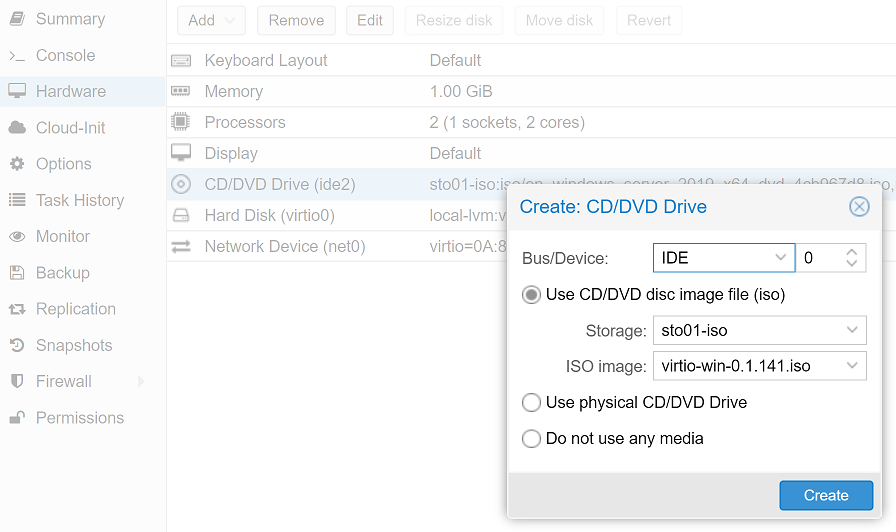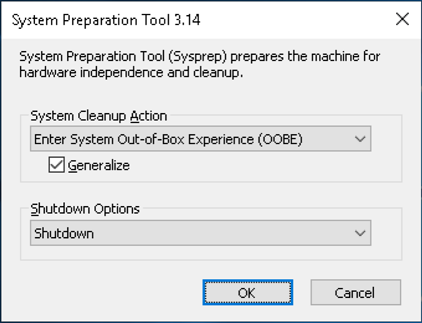In Proxmox templates are an easy way to instantiate mutliple virtual machines without having to reinstall the OS from scratch. Templates also allow for unique MAC addresses and SIDs.
Windows VM Initialization
- Download an ISO image from microsoft
- Create a Virtual Machine
![Desktop View]()
![Desktop View]()
![Desktop View]()
![Desktop View]()
- Download the latest stable virtio driver
- Add a CD/DVD drive to the virtual machine with the virtio ISO
![Desktop View]()
Windows Configuration
- Navigate through the Windows install guide until prompted for a driver to install. When prompted, browse to D:\viostar\2k16\amd64\viostar.inf
- When the installation has finished, update drivers through the device manager. Also, update Windows by searching for Windows update in the Windows search bar.
- Run
C:\Windows\System32\Sysprep\sysprep.exe![Desktop View]()
- Remove second CD Drive, reset first CD Drive to, “Do not use any media” and right click on VM and select, “Clone”.
- If desired, you can rename the hostname of the windows machine
Rename-Computer <hostname>
- If desired, you can rename the hostname of the windows machine